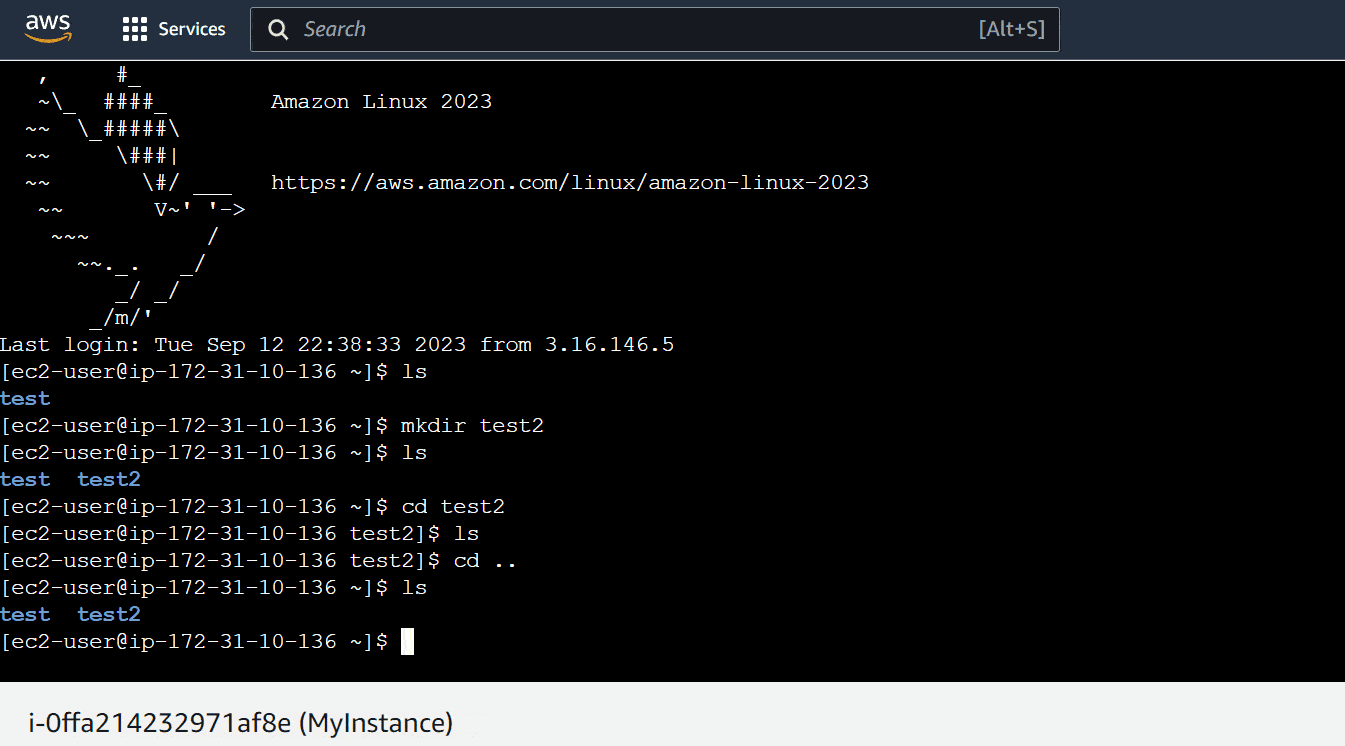Introduction to Instance Connect
Once you’ve launched an EC2 instance, a variety of ways are available to interact with the instance. A direct connection to the EC2 instance allows the user to issue commands at the instance level, update software, download software, verify operation, and more.
Instance Connect is a web-based method that allows the user to connect to their instances without the need of 3rd party software (unlike SSH). It’s provided by AWS and is accessible via the Instance Page through the EC2 Dashboard.
Prerequisite
To follow along with this tutorial, you will need:
- A basic understanding of AWS EC2 instances.
- An active EC2 instance.
Connecting Via Instance Connect
Step 1 - Navigate to the EC2 Console
1.1 - From the AWS Console, click on “Services.”
1.2 - From the drop-down menu, click on “Compute.”
1.3 - From the side menu, click on “EC2.”
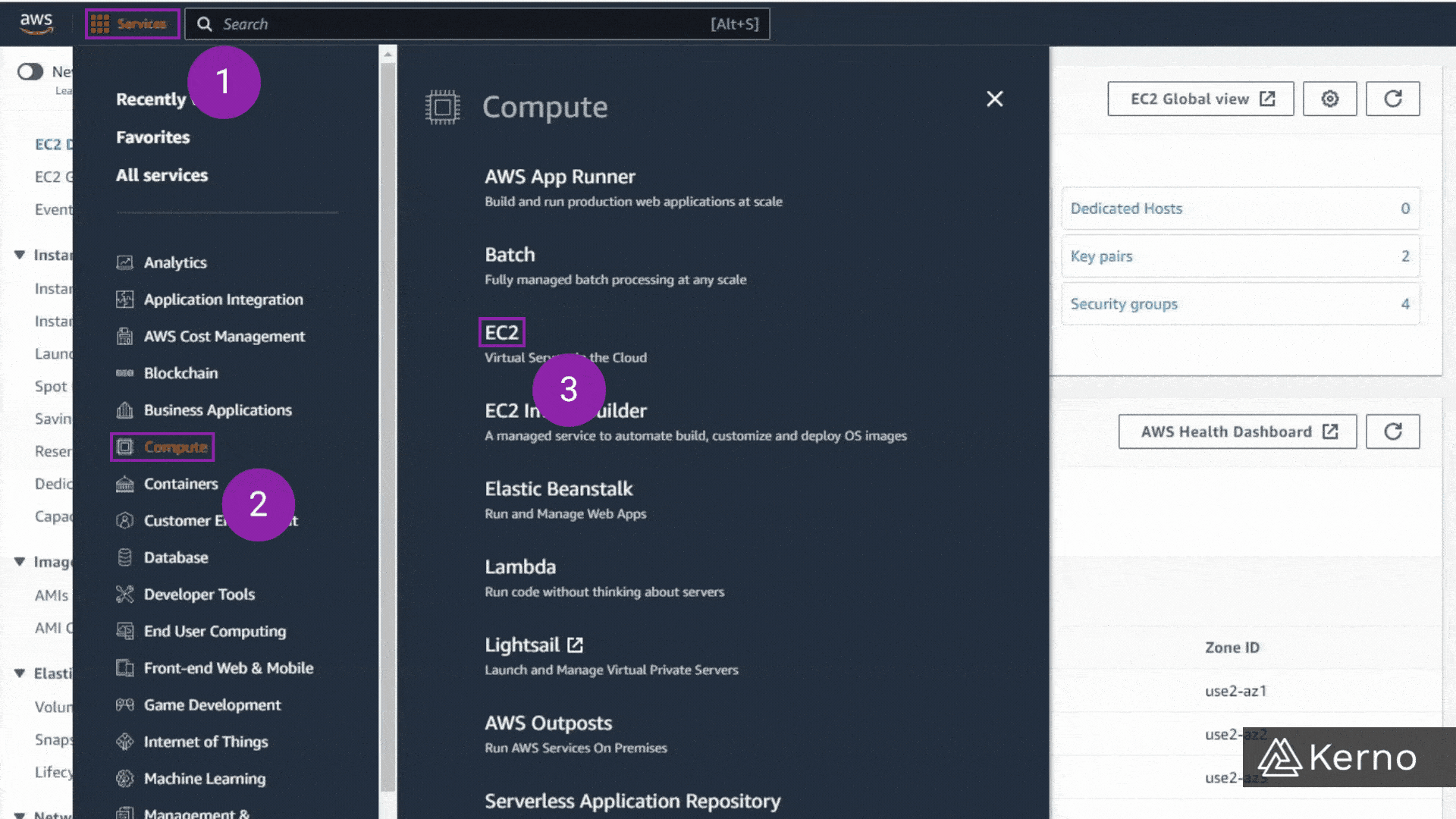
Step 2 - Navigate to the Instance Dashboard
[Option 1] 2.1 - From the side-menu, click on “Instances.”
[Option 2] 2.2 - From Resources, click on “Instances.”
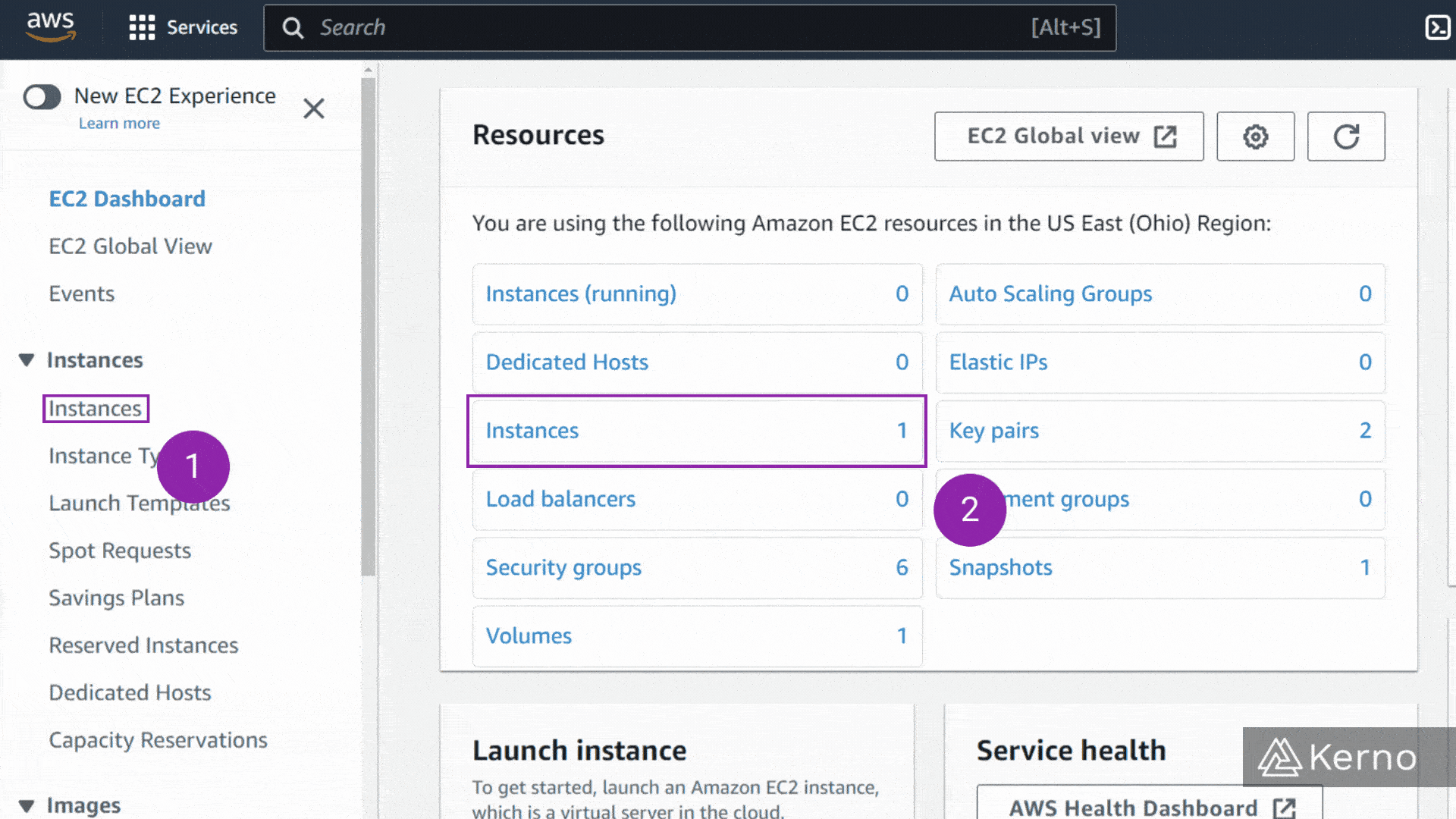
Step 3 - Access the Connect Menu
3.1 - From the list of instances, select the one you want to connect to, click on “✔️.”
3.2 - From the top menu, click on “Connect.”
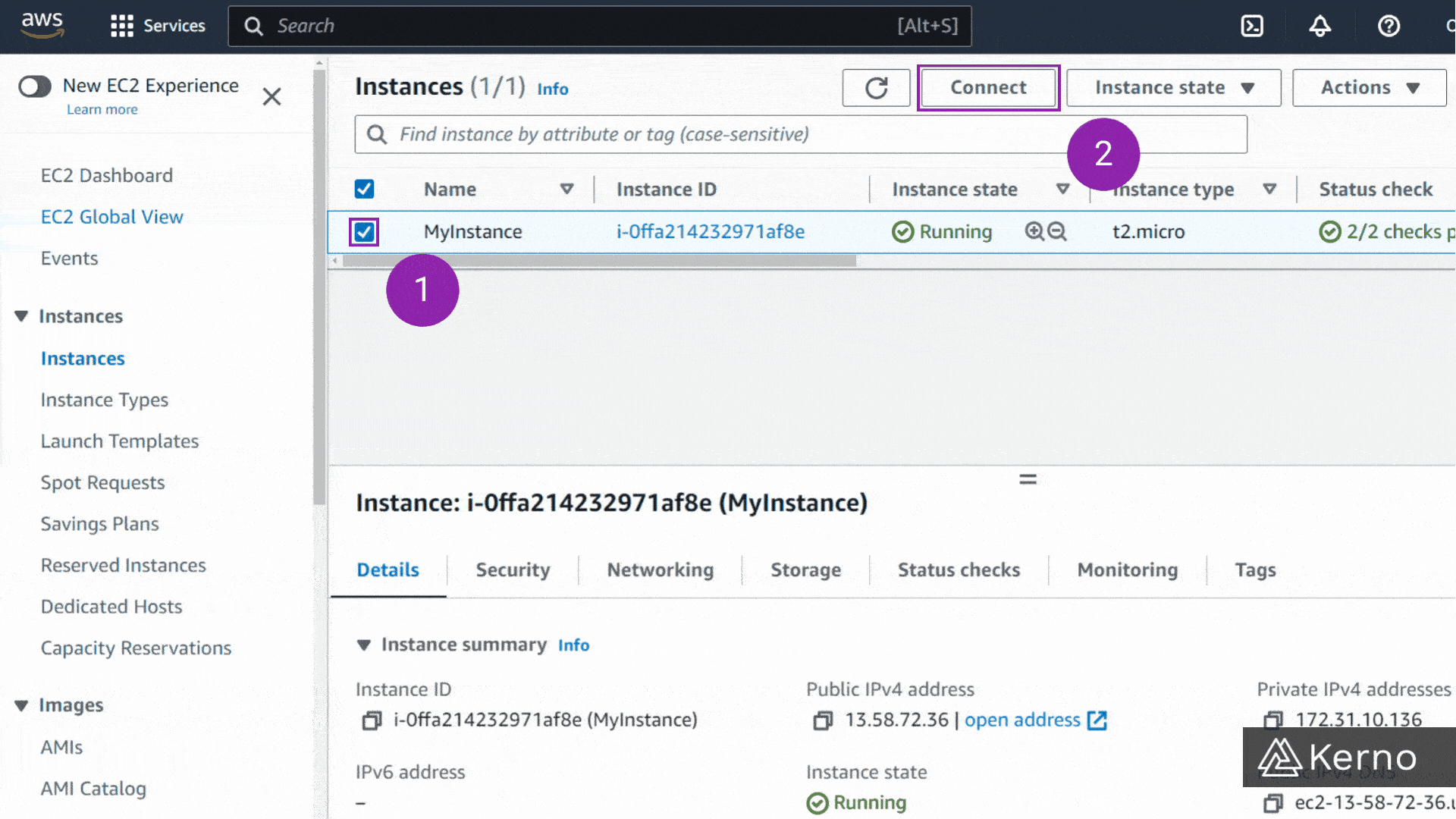
Step 4 - Select Connection Type & Connect to EC2 Instance
At this stage, you’re presented with a menu that contains a variety of options for you to use to connect to the instance. Note that we’ve covered the various methods in separate tutorials you can find on the main EC2 Page. For the purpose of this tutorials, we’re going to use EC2 Instance Connect
4.1 - From the top navigation bar, click on “EC2 Instance Connect.”
4.2 - From the Connection Type, click on “Connect using EC2 Instance Connect.”
4.3 - If you’re using the default AWS AMI, the “User name” field should be “ec2-user”. If you’re not using the Amazon AMI, the username may be different. If the username is incorrect, you’ll receive an error when trying to connect.
4.4 - On the bottom of the page, click on “Connect.”
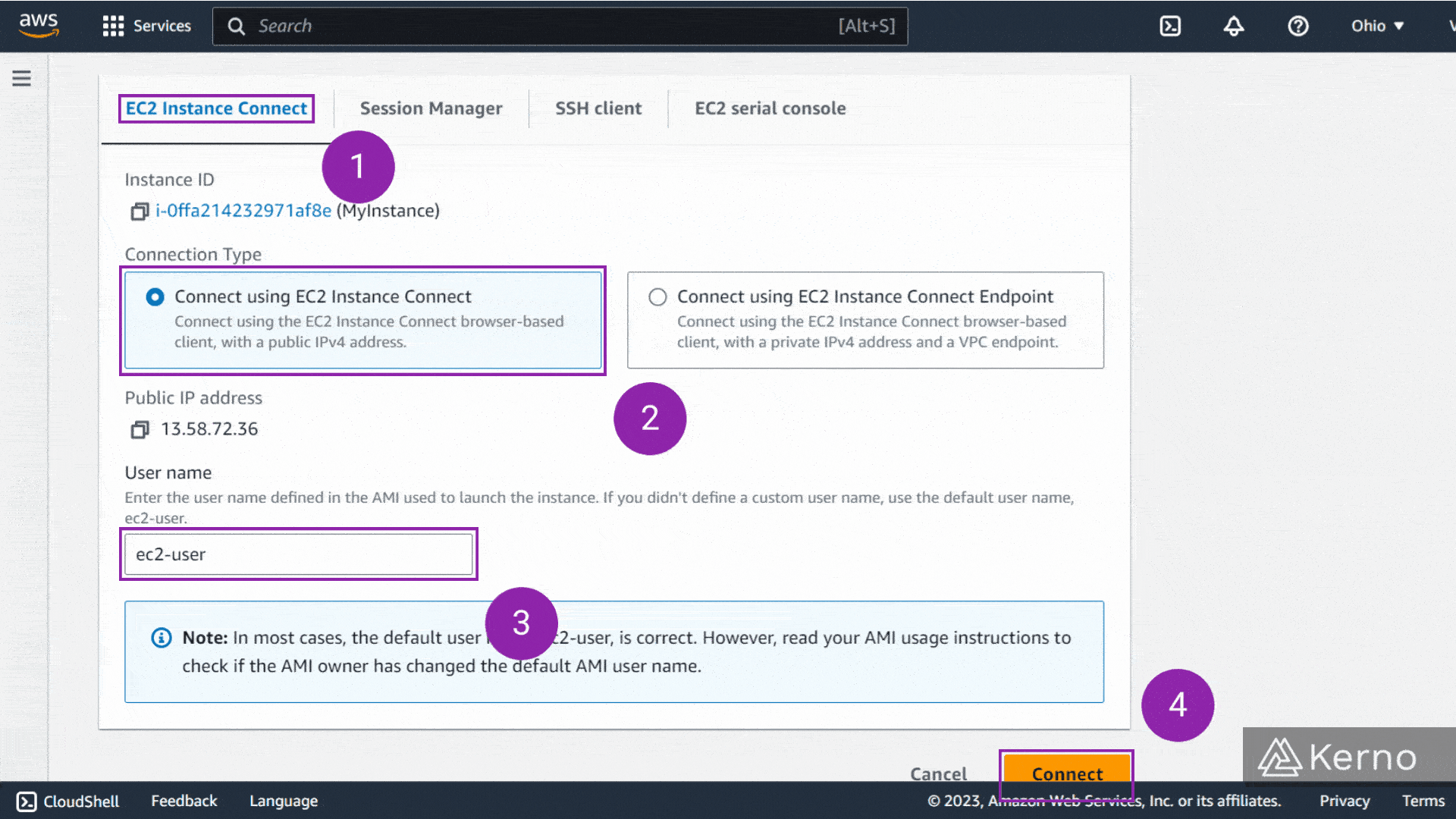
Managing EC2 Deployments via AWS ECS
Amazon Elastic Cloud Compute, or AWS ECS, is a service that allows users to deploy applications onto EC2 instances via a managed engine. In other words, if you're monitoring, connecting, managing, and dealing with many EC2 Instances, you may want to look into virtualization, ECS, and Serverless (Fargate) that simplify that process.
Frequently Asked Questions
What is an EC2 instance connect?
EC2 Instance Connect empowers engineers to automate access management, integrate with tools like Terraform and Ansible, and gain deeper insights into their EC2 environment. This secure and user-friendly solution simplifies workflows, bolsters security, and empowers infrastructure management at scale. Fortify your EC2 infrastructure with EC2 Instance Connect, a secure and simplified approach to SSH access. Say goodbye to managing SSH keys and hello to granular IAM-based control. Define precise access permissions for users or roles, minimizing attack surfaces and aligning with least privilege principles. Eliminate public key exposure and centralize auditing with CloudTrail logs, enabling comprehensive visibility and streamlined security investigations.
What is the difference between EC2 instance connect and session manager?
Here's a brief summary of each one:
- EC2 Instance Connect: Offers a convenient, native SSH experience with short-lived keys and IAM control. Ideal for quick connections, familiar workflows, and individual users. However, it requires an open SSH port, potentially impacting security.
- Session Manager: Provides secure, bastion-less access through a tunneled connection. Perfect for automation, stricter security needs, and managing diverse instances (including Windows). But be aware, it has a slightly more complex setup and might require additional configuration.
Need secure EC2 access? Opt for EC2 Instance Connect for convenient native SSH with short-lived keys, ideal for quick tasks. If enhanced security and automation are your priorities, choose Session Manager for its tunneled connection - it's worth the slightly complex setup. Both leverage IAM for control!
What are the four different methods that you connect to a EC2 instance?
In addition to EC2 Instance Connect that we've discussed extensively in this tutorial, there are three additional ways to connect to an EC2 instance:
- Secure Shell (SSH): This classic method offers direct access using an SSH client and key pair. However, it requires managing keys and opening an inbound SSH port, potentially impacting security.
- EC2 Serial Console: This text-based console access is helpful for troubleshooting boot issues or initial configuration before SSH is set up, but lacks advanced features and interactivity.
- Session Manager: This secure option tunnels your SSH connection through an agent and AWS service, eliminating the need for an open SSH port on your instance. It's ideal for automation, bastion-less access, and stricter security requirements.
Remember, the best method depends on your specific needs and security posture!
Conclusion on Instance Connect
Once you complete the steps above, you should be presented with a new tab that will contain a Linux CLI that is running on your EC2 Instance. At this point you may proceed with installing, updating, removing, and other actions you’d need to perform on your instance.